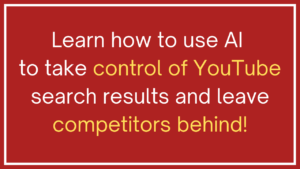Introduction to Synthesia
Hey guys, Today, I’ll be reviewing Synthesia, a video software that allows you to create professional videos without being on camera yourself. You can see here an example of an avatar that’s doing the talking for you. This is a text-to-speech or text-to-video software, and I’m going to show you exactly how it works.
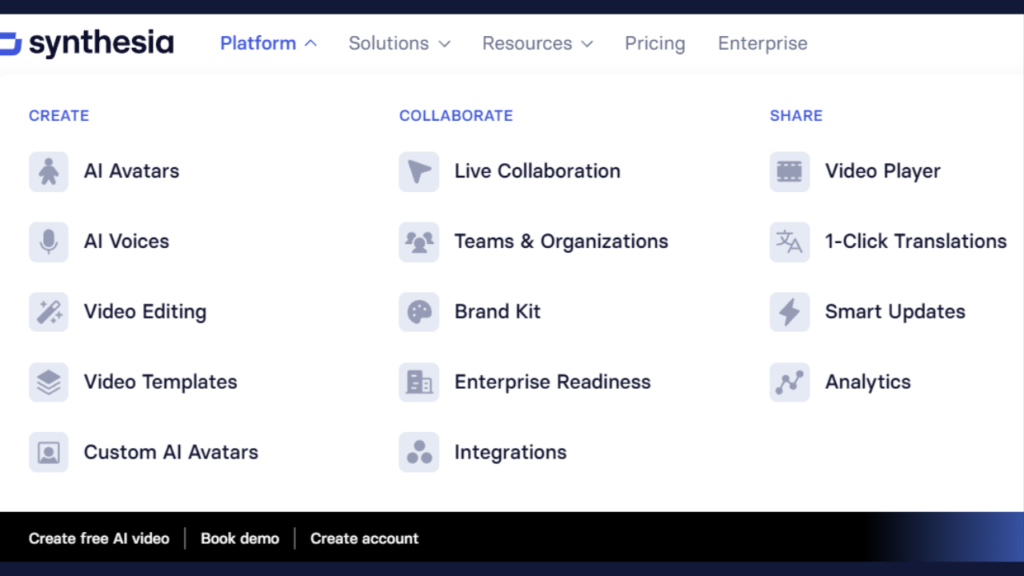
Features of Synthesia
Alright, let’s dive into this and let me show you what Synthesia is all about. Right now, I’m logged into the software, and as you can see, we have several different options. On the left menu, we can choose from various templates, and here we have our recently created videos.
Let me quickly show you a video that I created with Synthesia in just a few minutes. In this video, I will show you how Synthesia works. Synthesia has many great features that you’ll absolutely like, such as over 286 different avatars to choose from, making it easy to find the right character for your project. Another great feature is the done-for-you templates, which makes it easy to create different scenes. With Synthesia, you can also record your screen and add it to your scene, among many other features.
Creating a Video with Synthesia
So here you could see the avatar; this was literally text-to-speech. I typed the script, and the avatar did the talking for me. Everything you saw in this short demo video has been created with Synthesia using a template. When I go to the software, you can see the templates available. Each template has multiple slides, and within a slide, you can add videos, images, text blocks, etc. It’s similar to creating a presentation with PowerPoint, but now you’re able to add a character that does the talking for you. You can add new scenes by clicking on the plus sign and selecting from the templates.
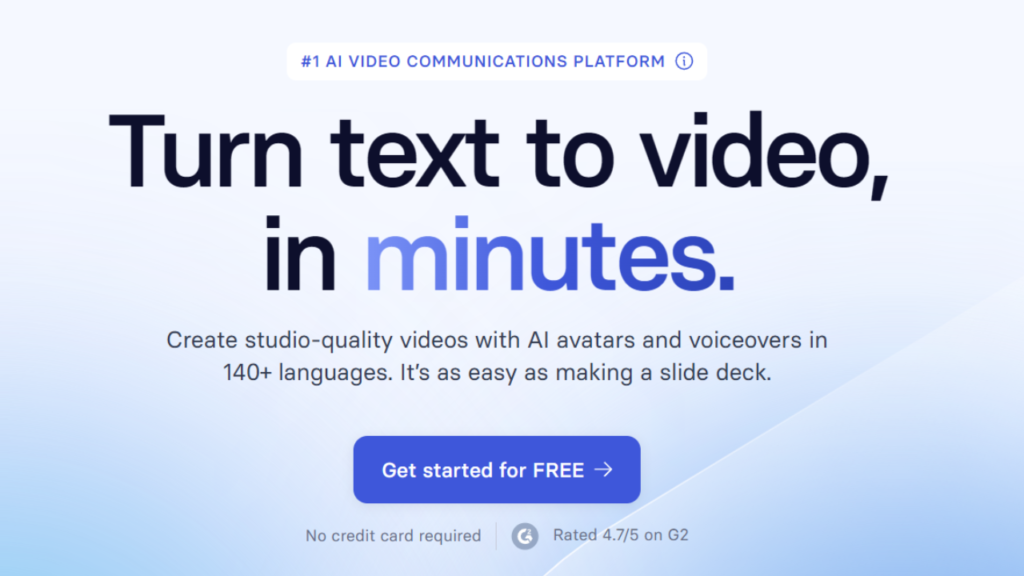
Customizing Your Video
Once you open the demo video, you can add new slides. First, you need to add your script at the bottom. You can choose the voice you want to use for the character or the avatars. Synthesia supports different languages and accents, making it versatile for various audiences. You also have the option to start a new video from scratch, generate a script using AI, or import a PowerPoint presentation. For example, if you want to create a script on “how to become successful” for entrepreneurs, the AI can generate the script quickly.
Advanced Features and Final Touches
You can further customize your video by selecting different characters and outfits for each scene. Synthesia offers about 380 characters to choose from. You can also add gestures and markers to your script, which add animations to your video. For instance, you can make the avatar nod or raise eyebrows at specific points. Additionally, you can add images and choose how they appear in the video, such as fading in from the left or sliding in from the top.
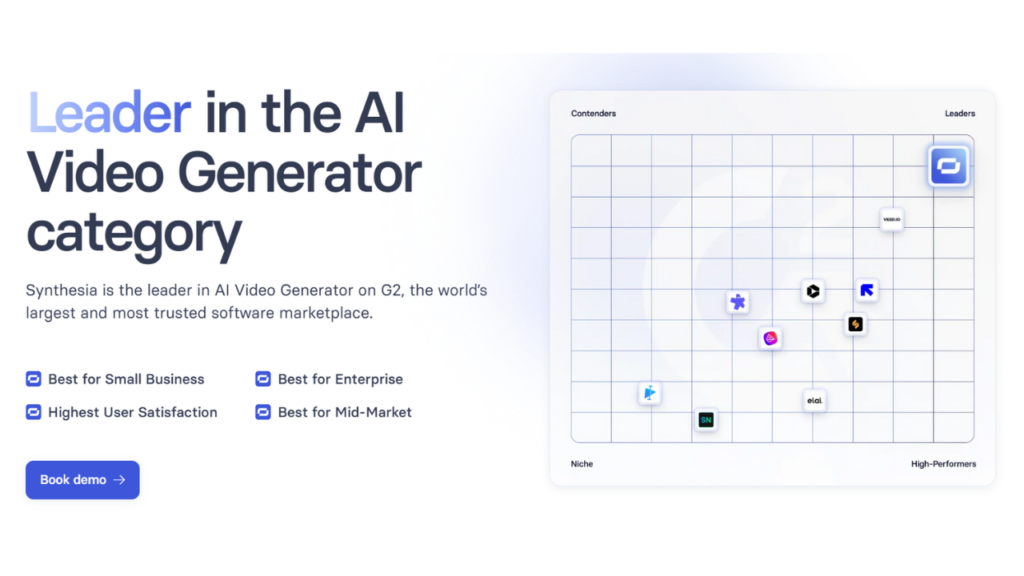
How to Create and Customize Videos Using Synthesia
Introduction
I will guide you step by step procedure how Synthesia works and explore its many great features. Synthesia is a powerful tool that allows you to create videos with perfect timing for images, effects, and text. You can use it to generate professional-looking content with ease.
Adding and Timing Media
- Images and Markers: You can insert images at specific points in your video by adding markers. For example, when you click on a marker, an image will appear at that precise moment.
- Text and Titles: Easily add text and titles to your slides. You can move, resize, and customize the text with different fonts, colors, and animations.
- Animation Options: Add animations to your elements, such as making text slide in from the right or images fade in. Markers can be used to time these animations accurately.
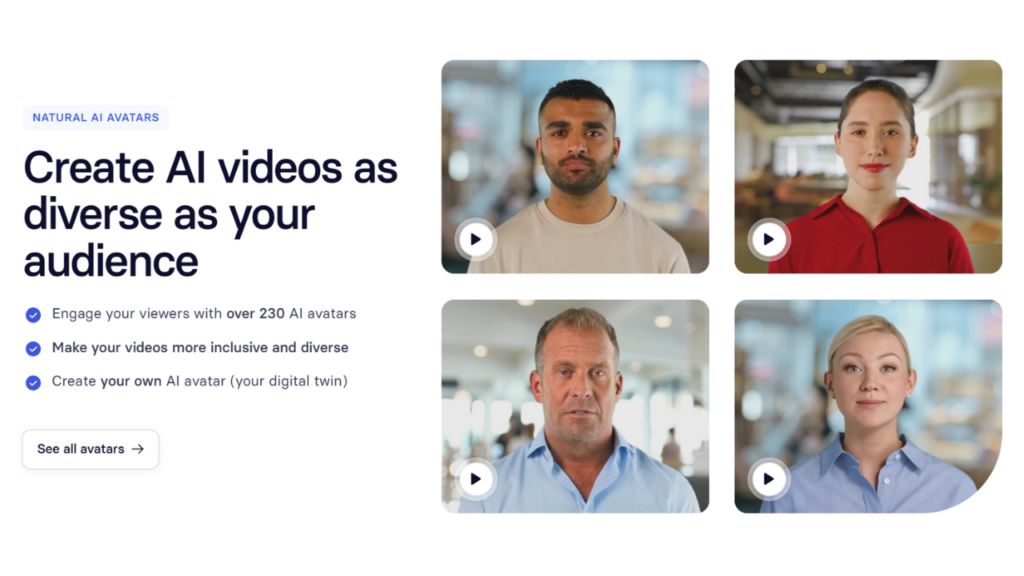
Customizing Slides
- Layouts and Layers: Modify the layout of your slides by moving layers forward and backward. Adjust properties like opacity and shadow to enhance your design.
- Shapes and Media: Add shapes to your slides and connect to media libraries like Unsplash, Shutterstock, and Icons8, or upload your own media.
- Screen Recording: Record your screen directly within Synthesia and add the recording to your slides. This feature is great for tutorials and presentations.
Generating and Sharing Videos
- Preview and Play: Before generating your video, you can preview all slides to ensure everything looks perfect. The play function allows you to view the slides without rendering the character’s speech.
- Rendering and Exporting: Generate your video, which may take a few minutes. Add titles, descriptions, and captions before exporting.
- Sharing Options: Once rendered, you can publish your video with public access, embed it on a website, or share a link. Download options include the video file, subtitles, and templates for future use.
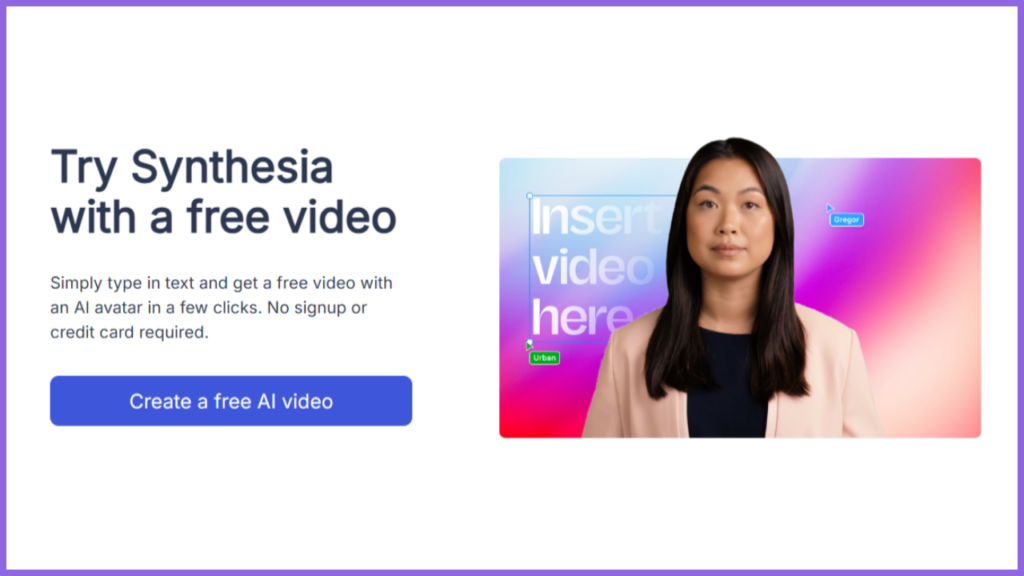
Choosing Avatars
- Avatar Selection: Synthesia offers over 290 avatars to choose from, suitable for various types of videos. Different languages are supported, allowing you to find the perfect character for your audience.
- You can listen to it, and then simply click on “Create Video with this Avatar” to start editing your video. It’s incredibly easy! We also provide a comprehensive library that includes all your media, music, templates, and more. And that’s essentially how straightforward it is to create videos using Synthesia.
Conclusion
Synthesia is a versatile and user-friendly tool that simplifies video creation, making it easy to produce high-quality content efficiently. Whether you’re creating tutorial videos, reviews, or presentations, Synthesia offers all the features you need.
In conclusion, Synthesia is a powerful tool for producing professional videos without requiring you to be on camera. With its wide range of features and customization options, it’s ideal for creating presentations, tutorials, or promotional videos. If you’re interested, be sure to click the link in the description to try Synthesia for yourself. Thanks for reading my article!